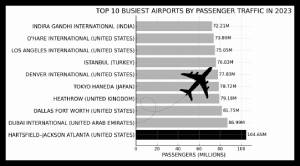COMBINE TWO PHOTOS WITH PHOTOPEA. Let’s suppose we have created a chart of the ten busiest airports in the world by passenger traffic in 2023. The chart is clear and accurate, but it lacks visual appeal. We then decide to download a free vector image from a site like www.vecteezy.com. The vector image depicts an airplane in flight. We want to overlay the image of the airplane over the chart of the world’s busiest airports. We use the free software www.photopea.com, one of the best tools available on the Internet:
a – Photopea allows you to import both images using the FILE and OPEN commands;
b – we will first import the main image with the airport data, followed by the vector image of the airplane in flight;
c – at this point, the files of the two images are side by side on Photopea’s command dashboard;
d – as we show in the video, the file of the second image must be dragged over the first image file. This way, we will achieve the overlay of the two images;
e – as the next move, we will remove the background from the vector image of the airplane. Right-click, then select the REMOVE BG command;
f – as a final step, we will reduce the size of the vector image of the airplane.
OUR VIDEO TUTORIAL